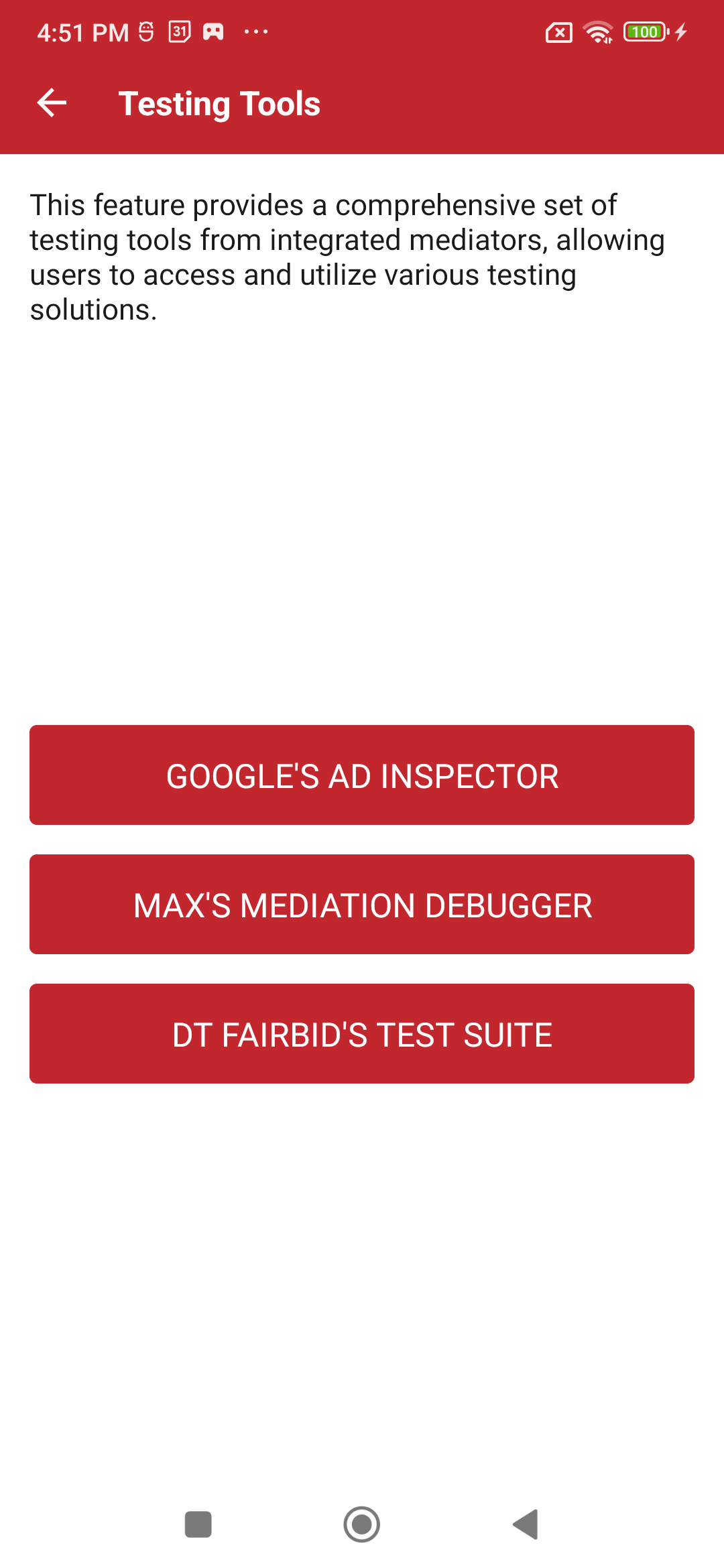Debugging Suite
Debugging Suite is a tool designed to assist developers and testers in debugging and troubleshooting issues related to SDK integration and network testing within your application.
The suite provides three main features:
Open Debugging Suite
There are two ways to show Debugging Suite: by registering a Test Device or by calling a method in your code.
Set up a Test Device
This option is suitable for production builds or for QA teams, where you don't have access to the code. To add your device as a Test Device, follow the steps below:
-
Obtain the GAID (Google Advertising ID) of your mobile device.
-
Login to https://admin.x3mads.com/ and go to the Test Devices section.
-
Add your device to the list and enable it for testing.
-
Open your App or Game with X3M integrated and initialized.
-
Shake your device, and a button to open X3M's Debugging Suite should pop up in the lower-right corner.
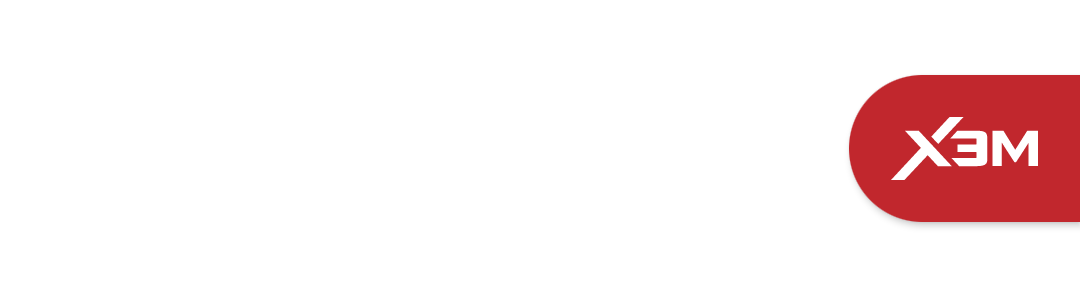
Open Debugging Suite programmatically
To open the Debugging Suite programmatically, you can call the following method from the SDK:
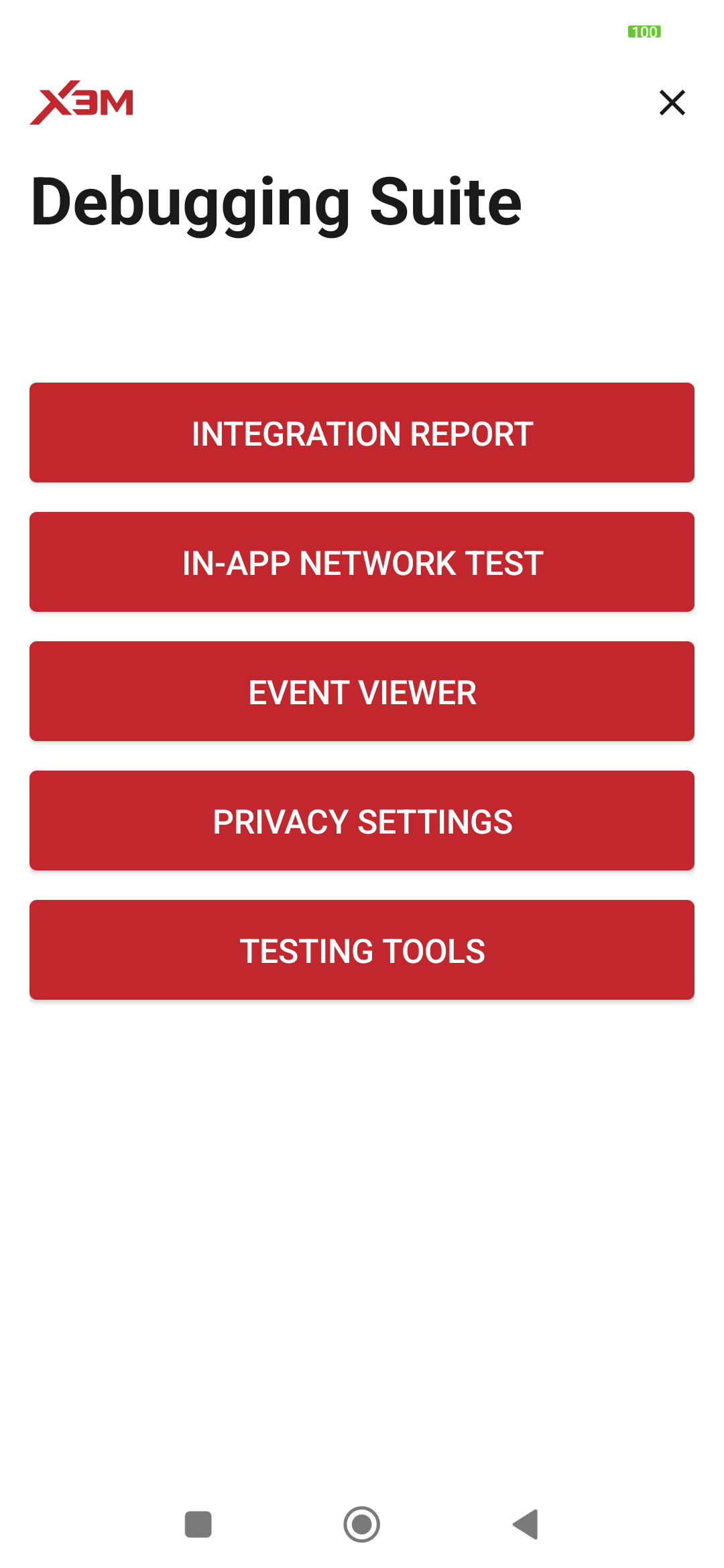
Integration Report
The Integration Report feature allows you to access essential SDK-related information, such as the SDK version and initalization settings. This information can be crucial in identifying potential integration problems and ensuring that the SDK is correctly implemented within your application.
You can also check the list of network SDKs and adapters that are currently integrated, and their respective versions.
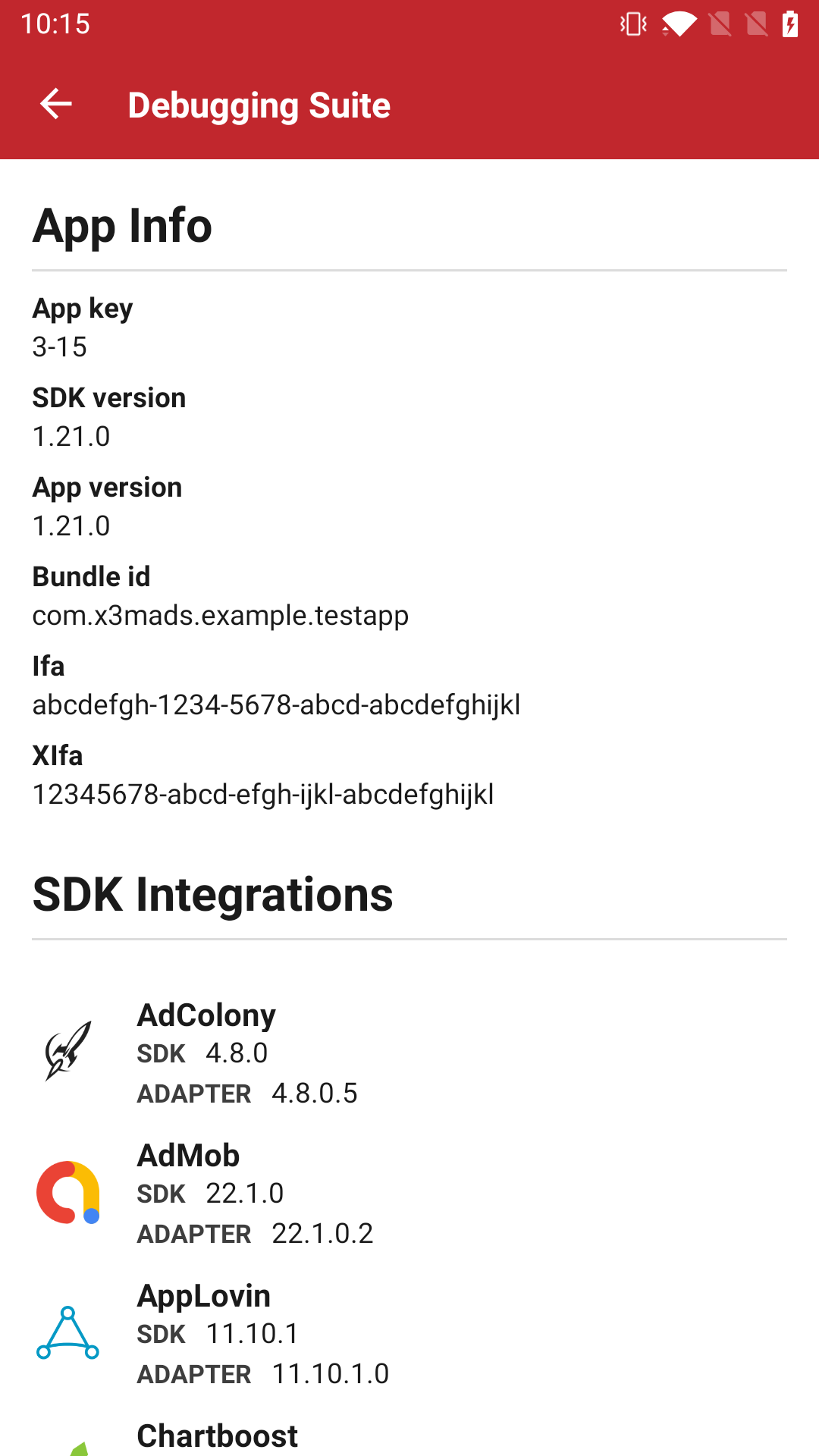
In-App Network Test
The In-App Network Test feature allows you to perform live testing within your application specifically targeting a network as the single ad source to load. This functionality enables you to verify ad delivery and troubleshoot issues related to ad networks in a controlled environment.

To start receiving ads from a single network, just select one of the list and a confirmation popup will show.
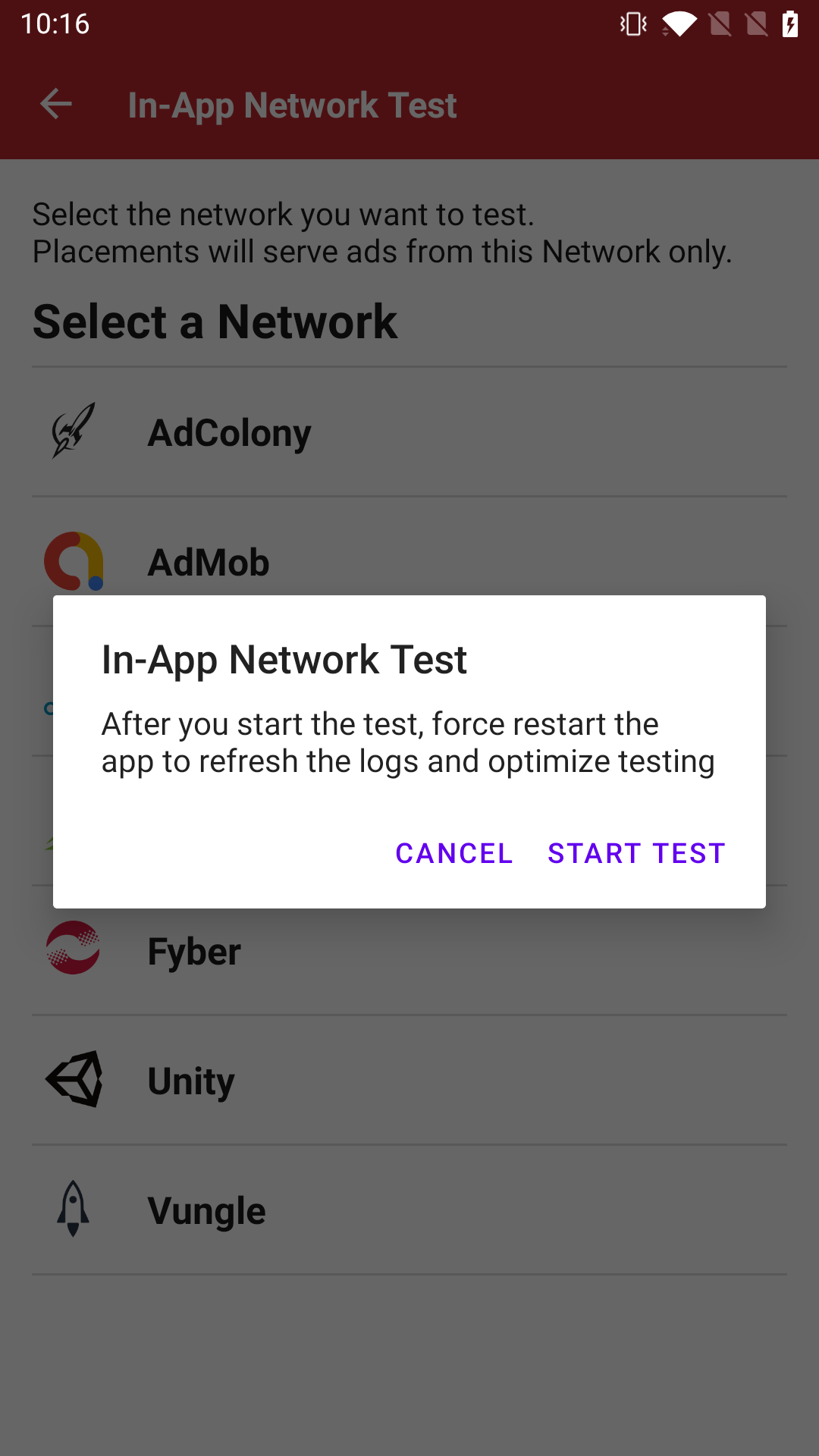
Info
App restart is required for In-App Network Test to work properly. This feature may not work as expected in case this step is skipped.
Once you start the test, the selected network will be visible in the main screen.
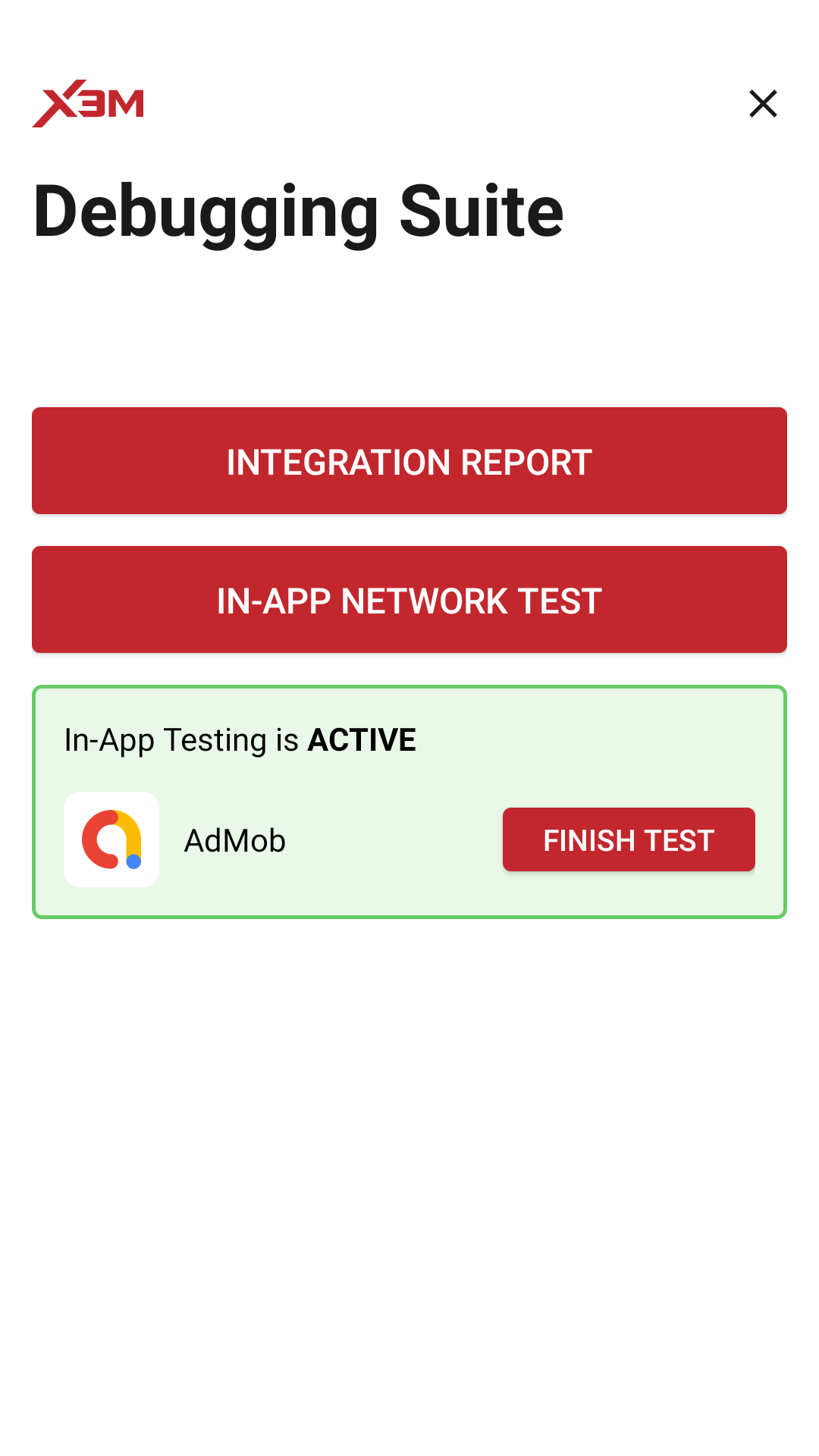
X3M will now serve ads from the selected network until you stop the test. To do this, just click on the network in the selection list or finish the test from the main screen. A confirmation popup should show.
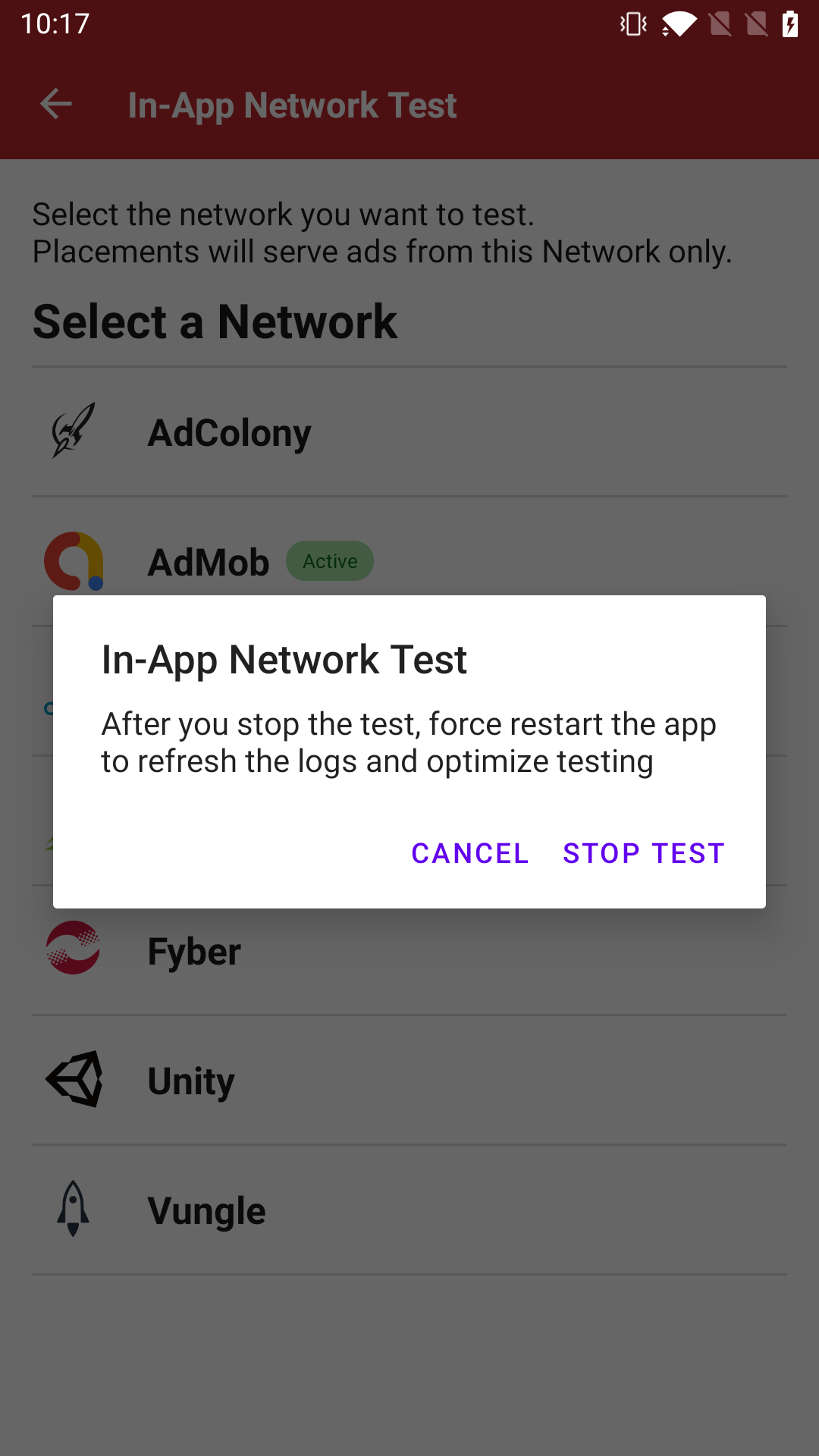
Stop In-App Network Test from list
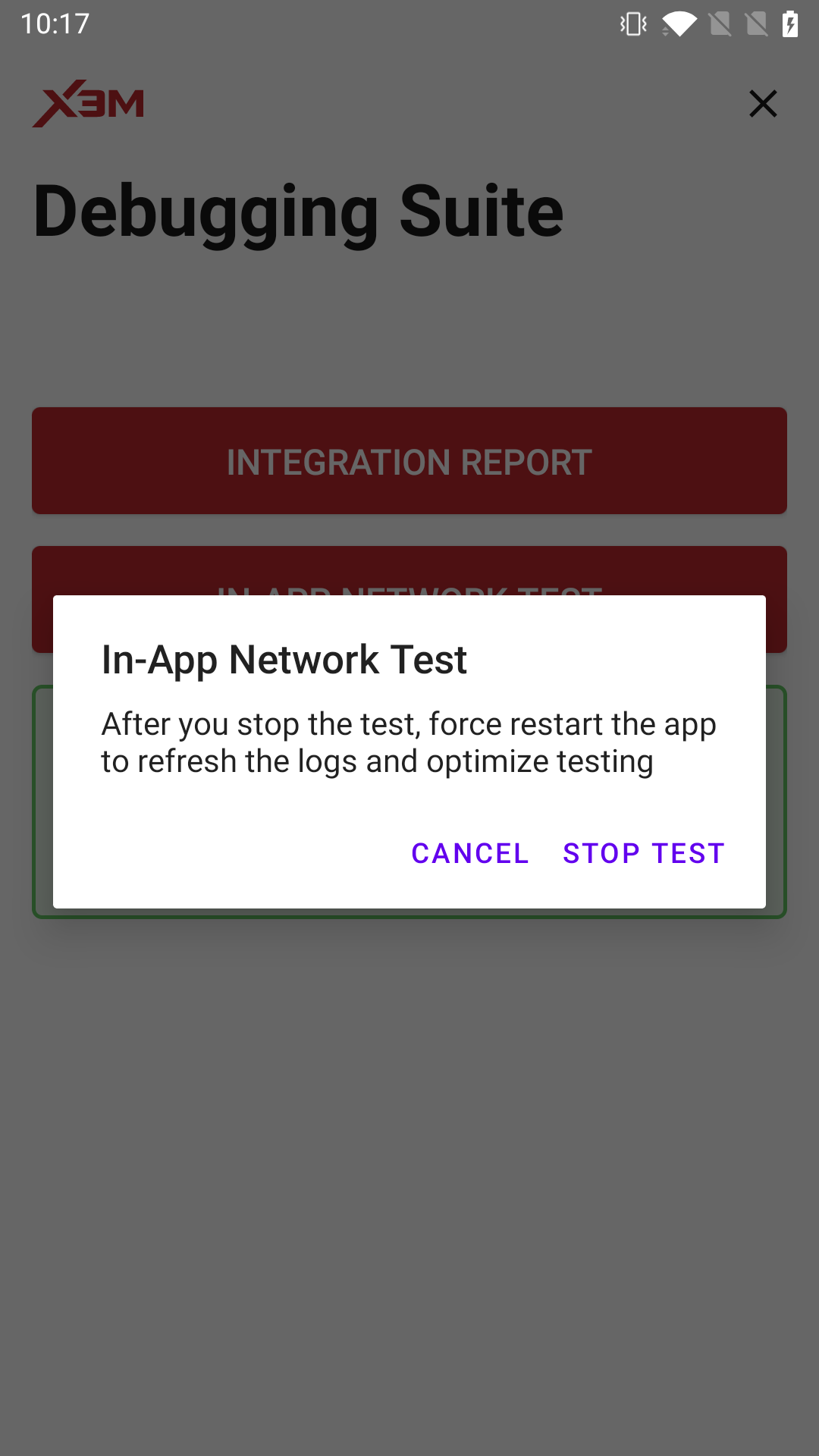
Stop In-App Network Test from main
Event Viewer
The Event Viewer feature provides real-time event tracking to visualize and analyze user interactions. With this feature, you can monitor the placement's events on a timeline and inspect the waterfall results.
Info
The Event Viewer starts tracking user interactions the first time the Debugging Suite is opened or if the device is set as a Test Device in the admin settings.
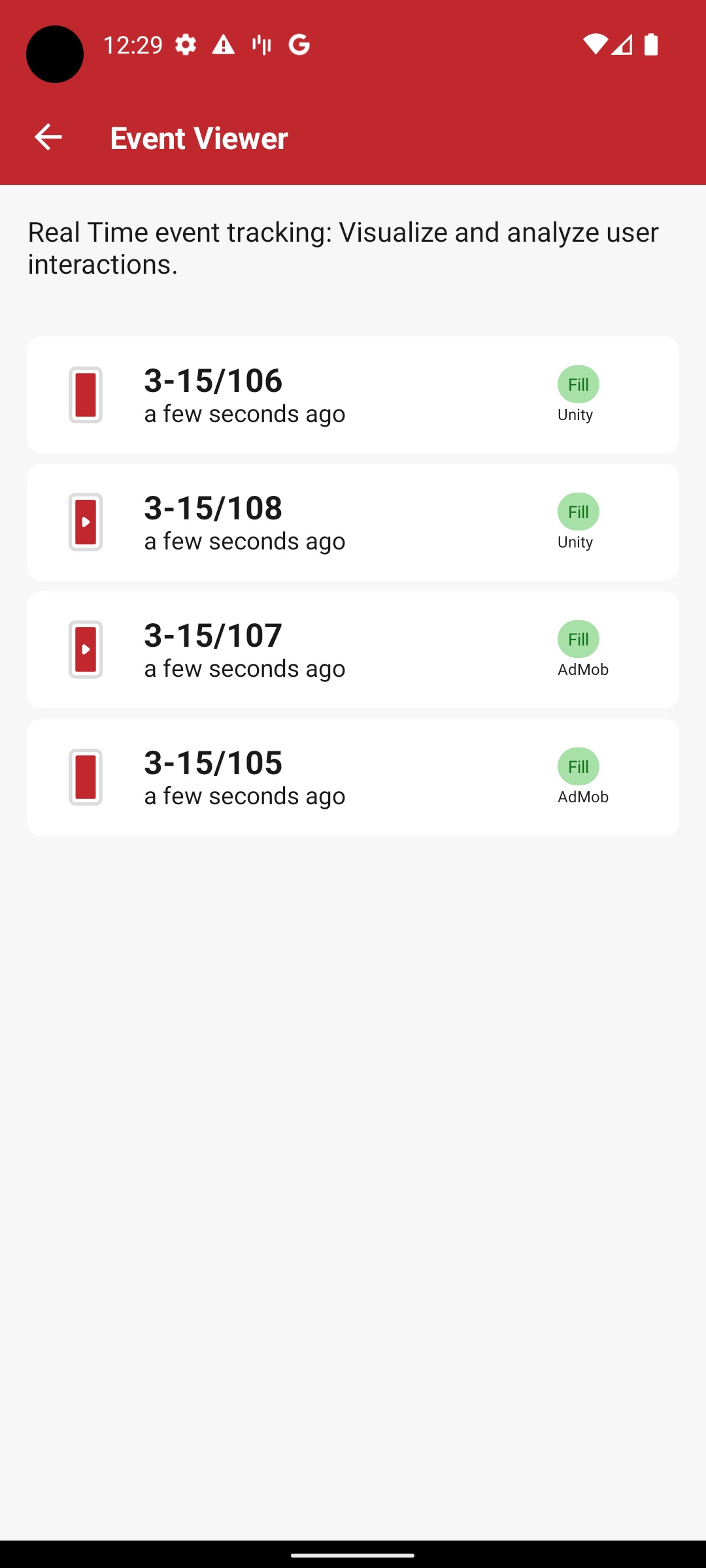
Placement latest event
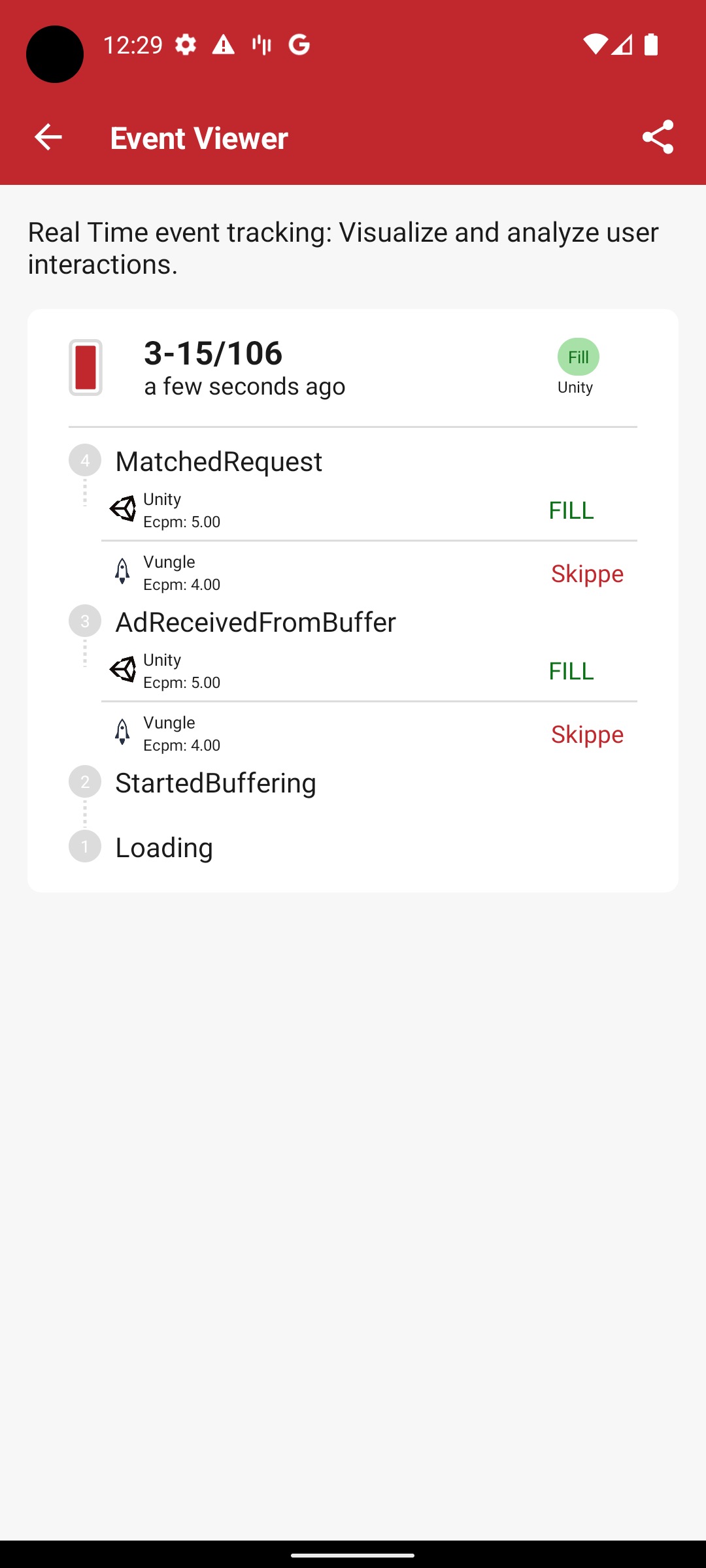
Detailed events of placement
Privacy Settings
The Privacy Settings feature sums up the current status of the privacy settings in your application, showing information about the TCF, Google's AC and CCPA strings and child directed flag.
Debugging your integration
If you're having problems to see the privacy information, remember to follow this guide to debug your integration.
If GDPR is applicable and the consent was gathered using an IAB compliant CMP, under the CMP Integration section you can also view the status of the vendors that your application supports.
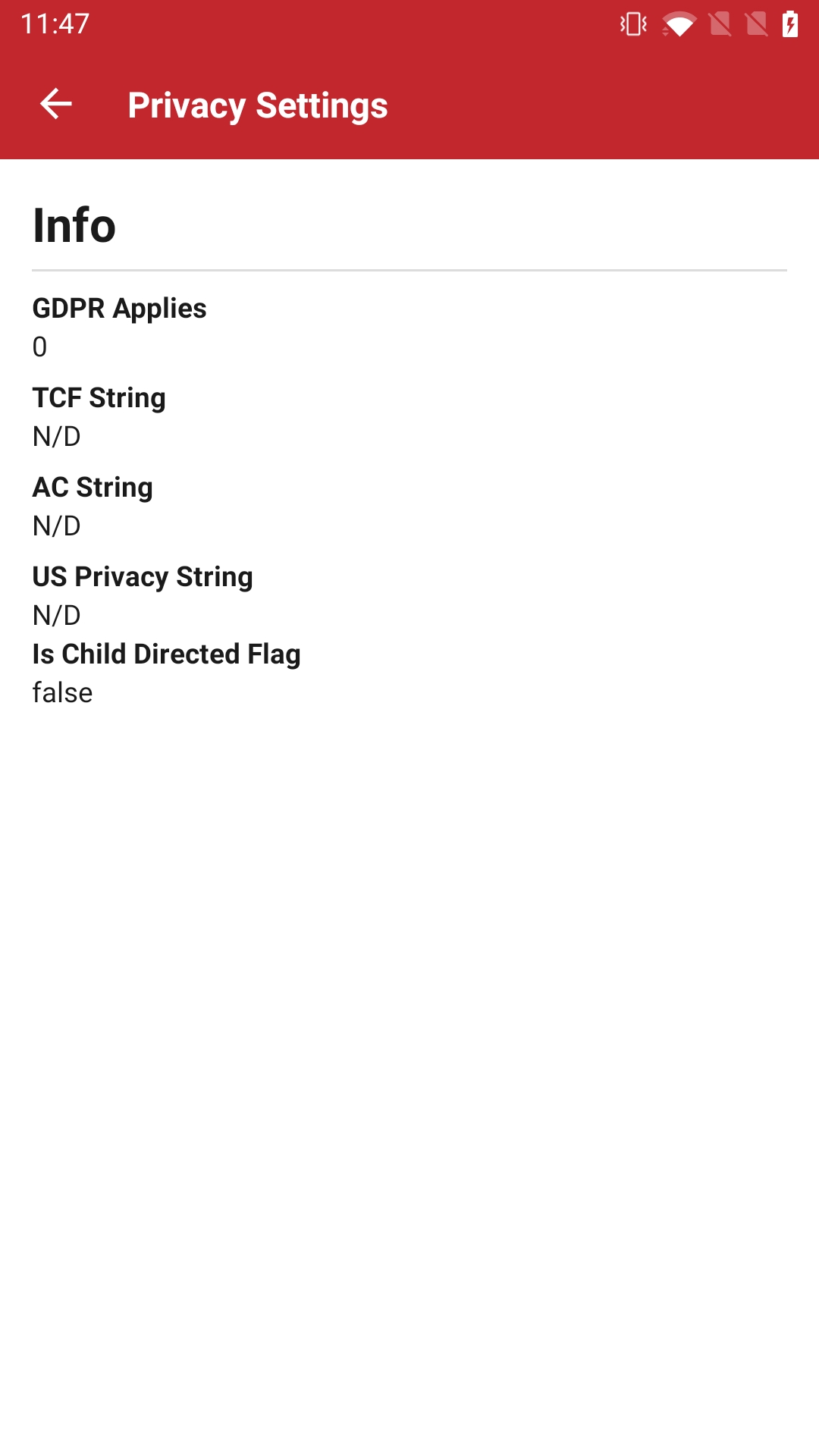
Privacy Settings when GDPR not applies
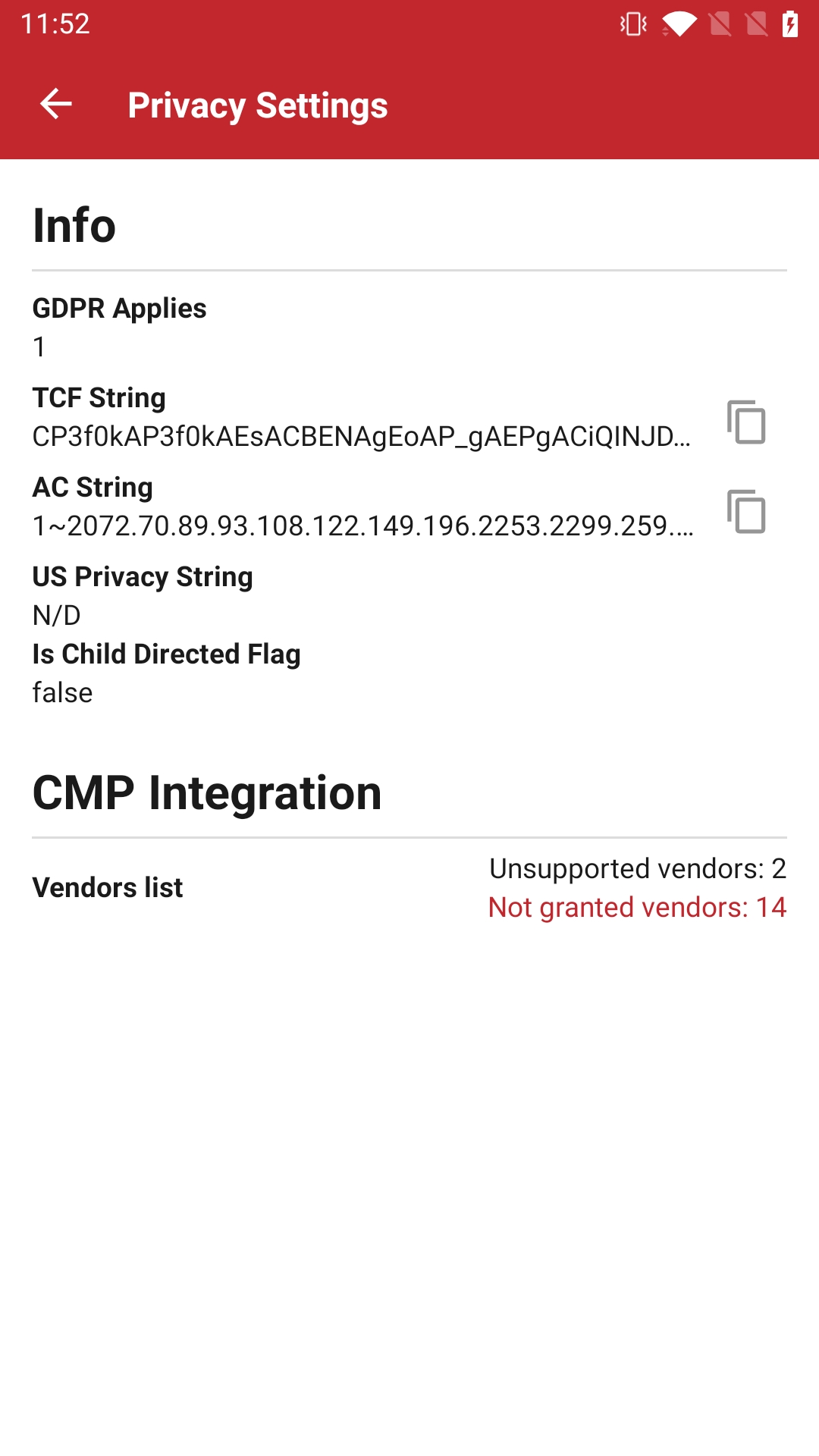
Privacy Settings when GDPR applies
To check if a network is missing for your CMP integration, a detailed view of the consent status for each vendor is also available.
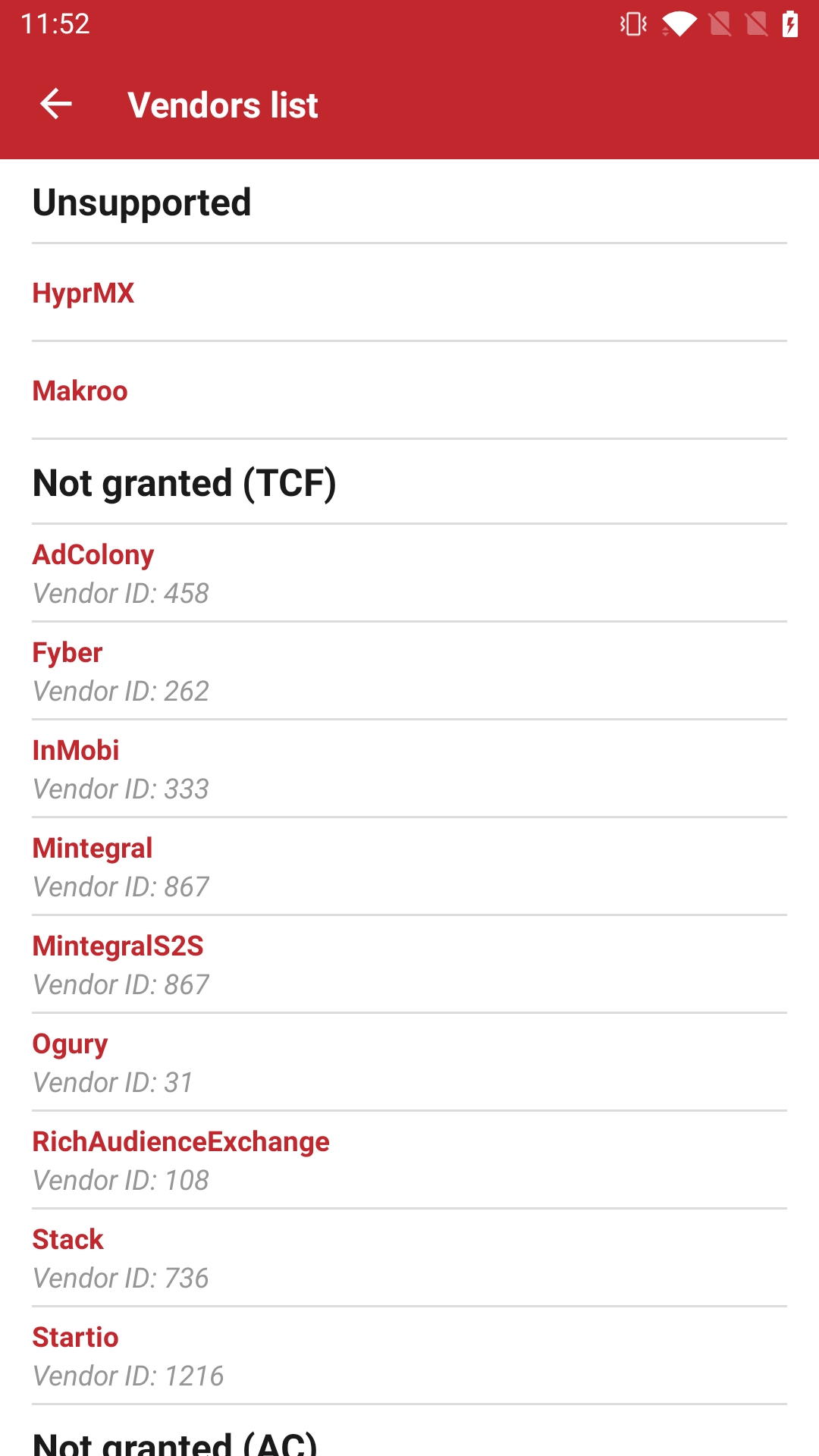
Testing Tools
This feature provides access to a suite of testing tools from integrated mediators, streamlining the verification of integration and functionality.